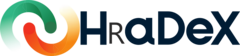
GUI description
gui_guide.RmdHRaDeX is the package for the backend calculation and visualization. To make the solution more comfortable, we prepared dedicated applications. To use them, there are two function calls:
HRaDeX::run_hradex()
HRaDeX::run_compahradex()You can also use them online, here: HRaDeX and compaHRaDeX.
Should you notice any inconveniences while using them, please let us know. The best way to contact us is to use the following email: hadex@ibb.waw.pl.
HRaDeX
HRaDeX GUI is an application for classification process for one biological state at the time. The workflow is described in the dedicated article. Here we explain the elements of GUI, with regard to every parameter.
Settings
Input file
The required experimental file should be the
cluster file from DynamX 3.0 or 2.0. In the future there
will be more options available, but currently only one is supported.
That means that the necessary columns are as follows:
| Column name | Type |
|---|---|
| Protein | chr |
| Start | int |
| End | int |
| Sequence | chr |
| Modification | logi / chr |
| Fragment | logi / chr |
| MaxUptake | num |
| MHP | num |
| State | chr |
| Exposure | num |
| File | chr |
| z | int |
| RT | num |
| Inten | num |
| Center | num |
There is a message with the upload result. If none is provided by the user, there is loaded example file. The analysis is initiated by clicking the “Calculate things!” button.
Uptake calculations
Select state
If there is more than one state in supplied data file, there is a possibility to select one. The classification process is done on only one state at the time. When state is reselected, and the process initiated by the button, previous results are overwritten.
Omit residues
The first residue is known to undergo fast back-exchange, and cannot cause the measured mass increase, as described in the literature 1, 2. We offer a possibility to either omit the first residue (or first two) or not - depending on the user’s approach to the matter.
Use replicate data
The data in required format - cluster format, contains
unaggregated centroid values for each spectrum - for every charge value
of peptides in every technical replicate. The
use replicate data option allows the use of data aggregated
only on replicate level, not through them. Using this option, there are
as many measurement points for each time point as there are replicates.
Without this option, there is only one measurement point for each time
point.
Sequence
Move the start of the sequence
If the sequence from experimental file is different than one from the pdb file, we can shift the position of peptides from experimental data. The shift value can be positivie - than there will be ‘no data’ information at the beggining of the sequence. If the shift value is set to negative number, the data is shifted and cut. All the peptides with start position left to the shift, are disregarded as we cannot “cut” peptide.
Deuterium uptake controls
Full deuterated control
The time point of measurement associated with the an fully deuterated sample.
Use as FD
There are at least two approaches to the fully deuterated sample: 1) the measurement is done in the same conditions as measurement for time points, but in this case the time of exchange is long, commonly 24h. It is the same measurement as for different time points, and shown on the plot (with value 100% if using fractional values). 2) the sample is obtained in different experiment than other measurements, and cannot be treated as measurement as other. It is not shown on the uptake plot and is used only as the normalization value.
Checking this box is equivalent with approach no. 2.
Workflow
Select workflow
There are multiple choices for workflow type. We advise using the 3exp/2exp/1exp - in this case try all three models and select the best. If the data set contains sufficient time point number only to perform 2-exponent fitting, the workflow 2exp/1exp should be selected to avoid unnecessary calculations.
The detailed description of the fitted functions is in the workflow description article.
Class definition
Limits and boundaries
The table contains the upper and lower limits for each of the exchange group, and initial values. The plot below the table shows graphical representation of the values - each color are represents the possible values based on the limits, and solid lines represents the initial values.
The plotted values are D = 1 - exp(-kt), where k is the fitted exchange rate.
Fit options
Method
Used method is Levenberg-Marquardt nonlinear least squares algorithm. For more information check the used package documentation.
Tabs
Overview
This is the summary of the classification process.
Classification results for peptides are aggregated into the residue level using selected method of aggregation. For more information check this article.
The results are presented in the linear form. If PDB file is
supplied, this results presented on the 3D structure are available in
the tab Structure.
Hires params
This is the numerical data presented on the first plot in the
Overview tab. The classification colors are presented in
the position column.
Fit params
This table contains the parameters of fitted function for the peptides - based on their uptake curves. Upon clicking the row with selected peptide, the scaled uptake curve with fitted model is presented below the table, alongside the regular uptake curve.
Plots
In this tab the uptake plots for all of the peptides are presented one by one. It is particularly useful for getting the sense of accuracy of the fitting process and to have general overview of the method. It may take a while to be displayed, depending of the number of peptides in the supplied data file.
Plots Data
This table contains the numerical data used for plotting the uptake
curves - but only experimental data! The parameters of the fitted
functions are to be found in the Fit params tab.
compaHRaDeX
compaHRaDeX GUI is an application for comparison of the results of classification process (performed in HRaDeX) for two biological states at the same time.
Settings
Input files
Once you have processed two biological states using HRaDeX, there is a need for comparative analysis. What is necessary to perform one?
- fit_data_.csv and uc_data_.csv for the first state
- fit_data_.csv and uc_data_.csv for the second state
- PDB file structure for the protein.
fit_data_.csv is to be found in the Fit params tab in
HRaDeX, and uc_data_.csv is in UC Data tab.
Of course, you can perform comparative analysis providing only some of desired files, but then not all of the features will be available.